Home > Power Platform > Power Platform Solution
Power Platform Solution
A Power Platform Solution is a package that groups related components—such as apps, flows, tables (Dataverse), custom connectors, and more—into a single unit that can be exported, imported, or versioned.
🛠️ Components in a Solution Include:
Canvas or model-driven apps
Power Automate flows
Dataverse tables
Environment variables
Custom connectors
Web resources and plug-ins (for advanced use)
🎯 Why Use Solutions?
Move apps easily between environments (e.g., Dev → Test → Prod).
Collaborate with teams by packaging components together.
Enable version control, updates, and rollback.
Support managed vs. unmanaged solutions:
Unmanaged – used for development and customization.
Managed – used in production; changes are restricted and controlled.
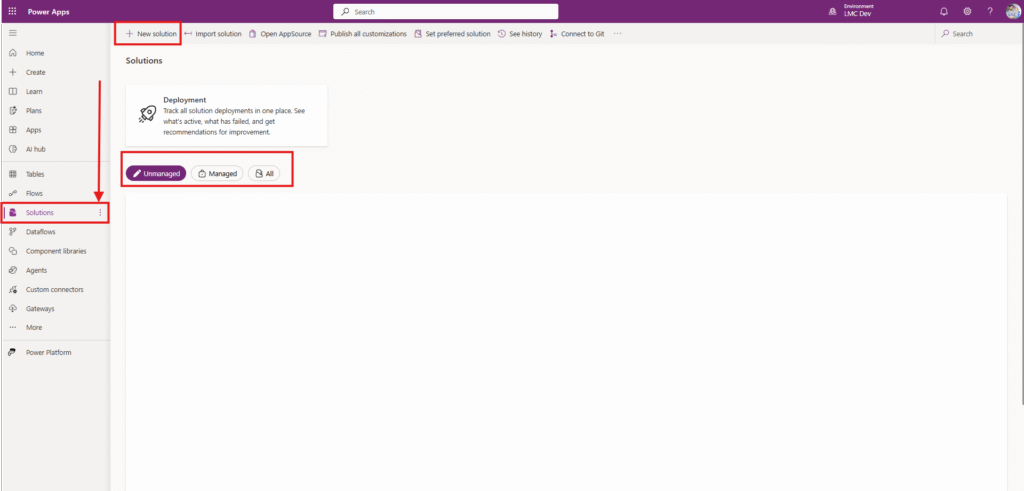
Ways to Deploy a Solution
Manually Deploy by Exporting and Importing a solution
1. Prepare the Solution for Export
Go to Power Apps or Power Automate in the source environment.
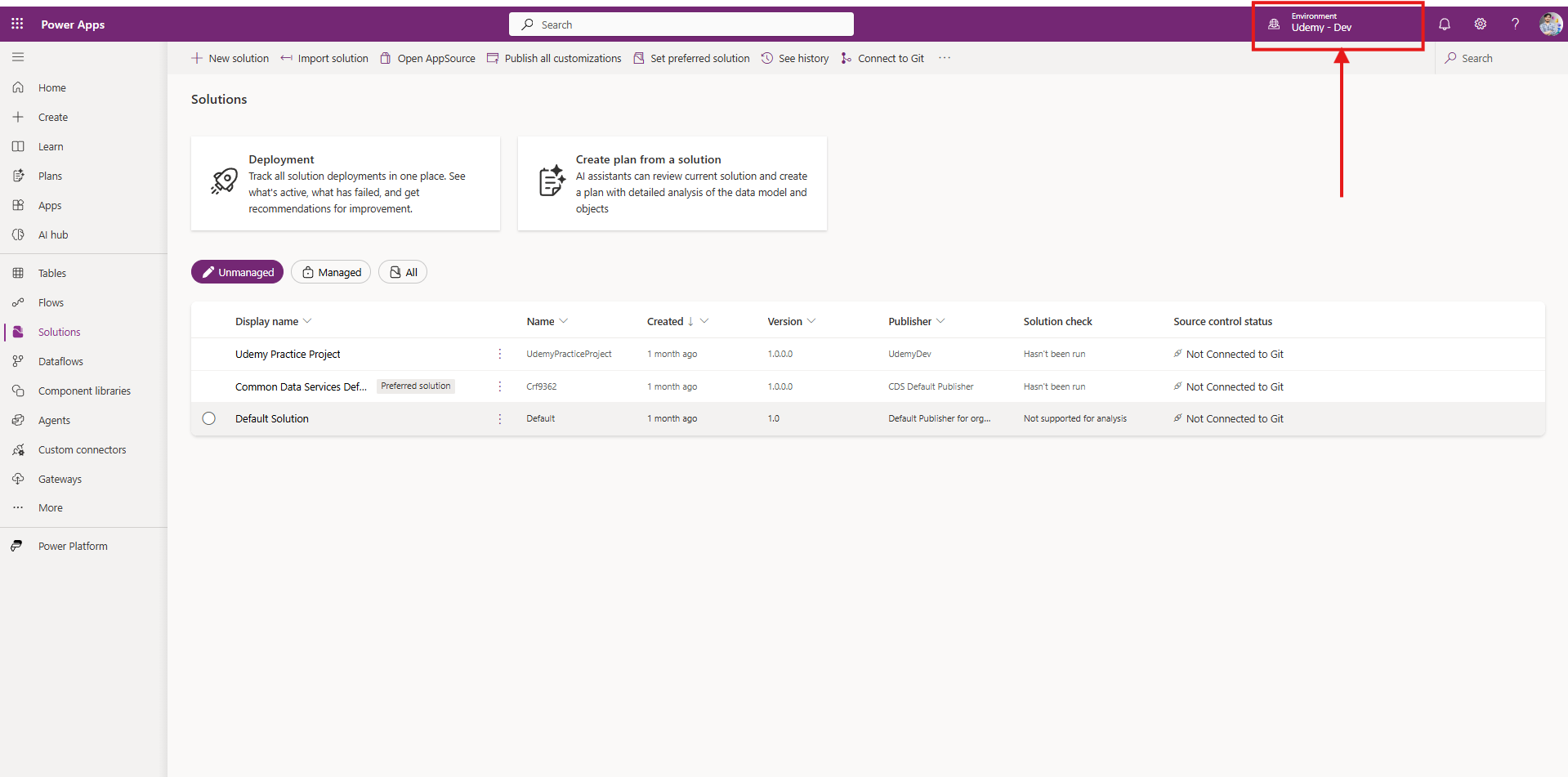
Select Solutions from the left-hand menu.
Choose the solution you want to export.
Make sure all components (apps, flows, tables, etc.) are added and saved.
Click on publish all customization button
2. Export the Solution
Click on the ellipsis (…) next to the solution and select Export.
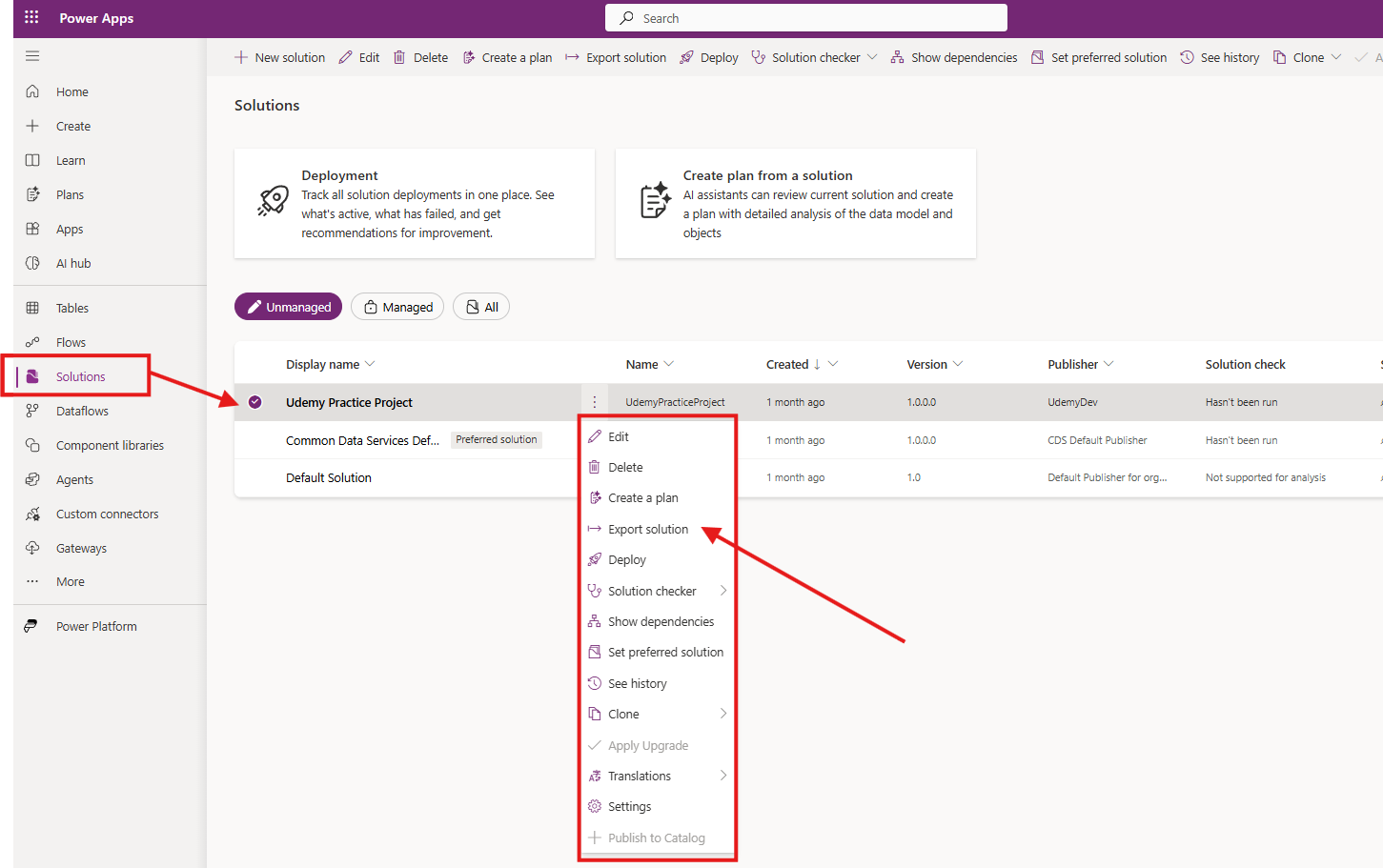
Click on Publish first then click Next
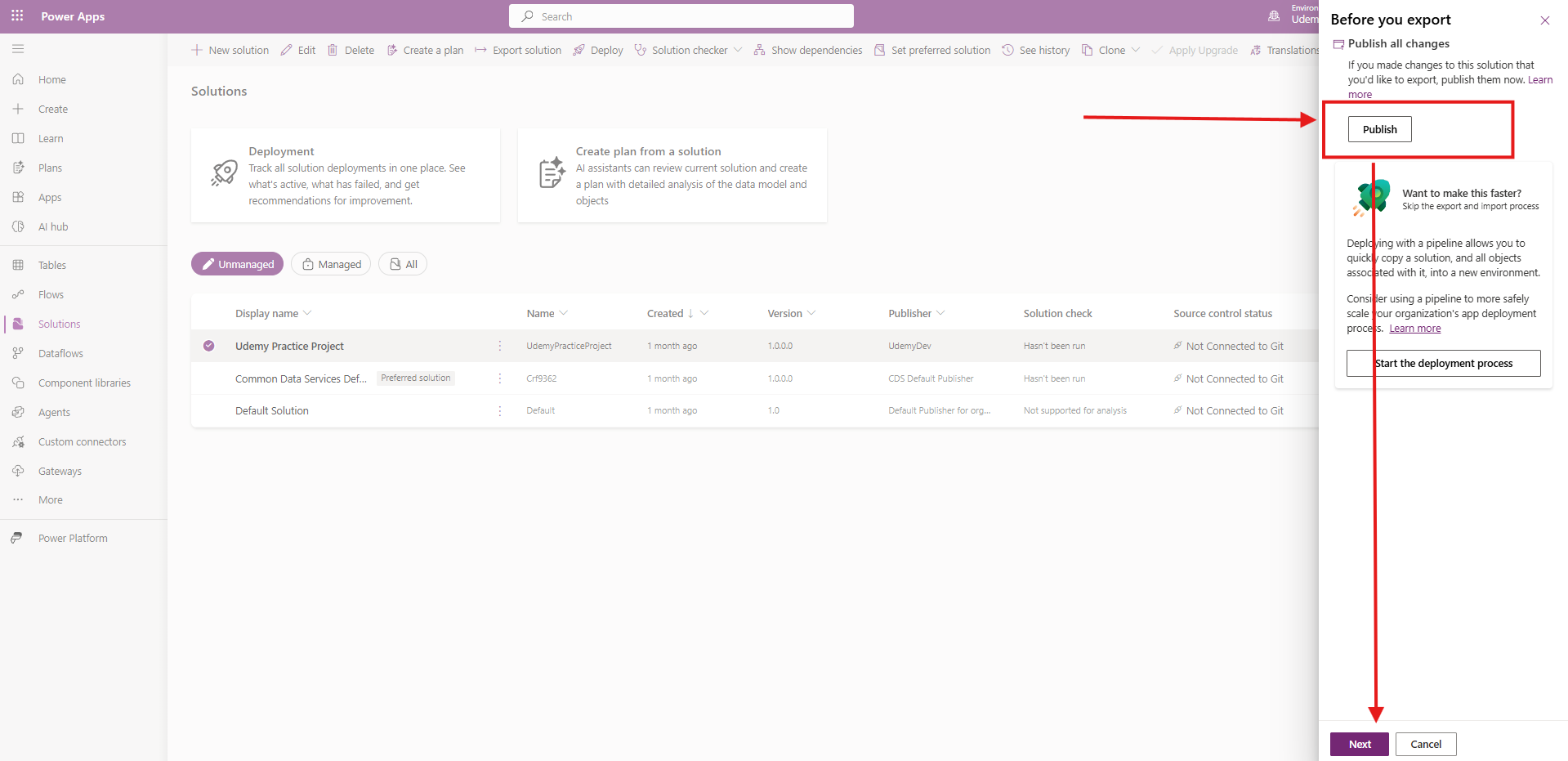
Choose the type of export:
Managed: Final version, cannot be edited in target environment.
Unmanaged: Editable after import.
Click Export.
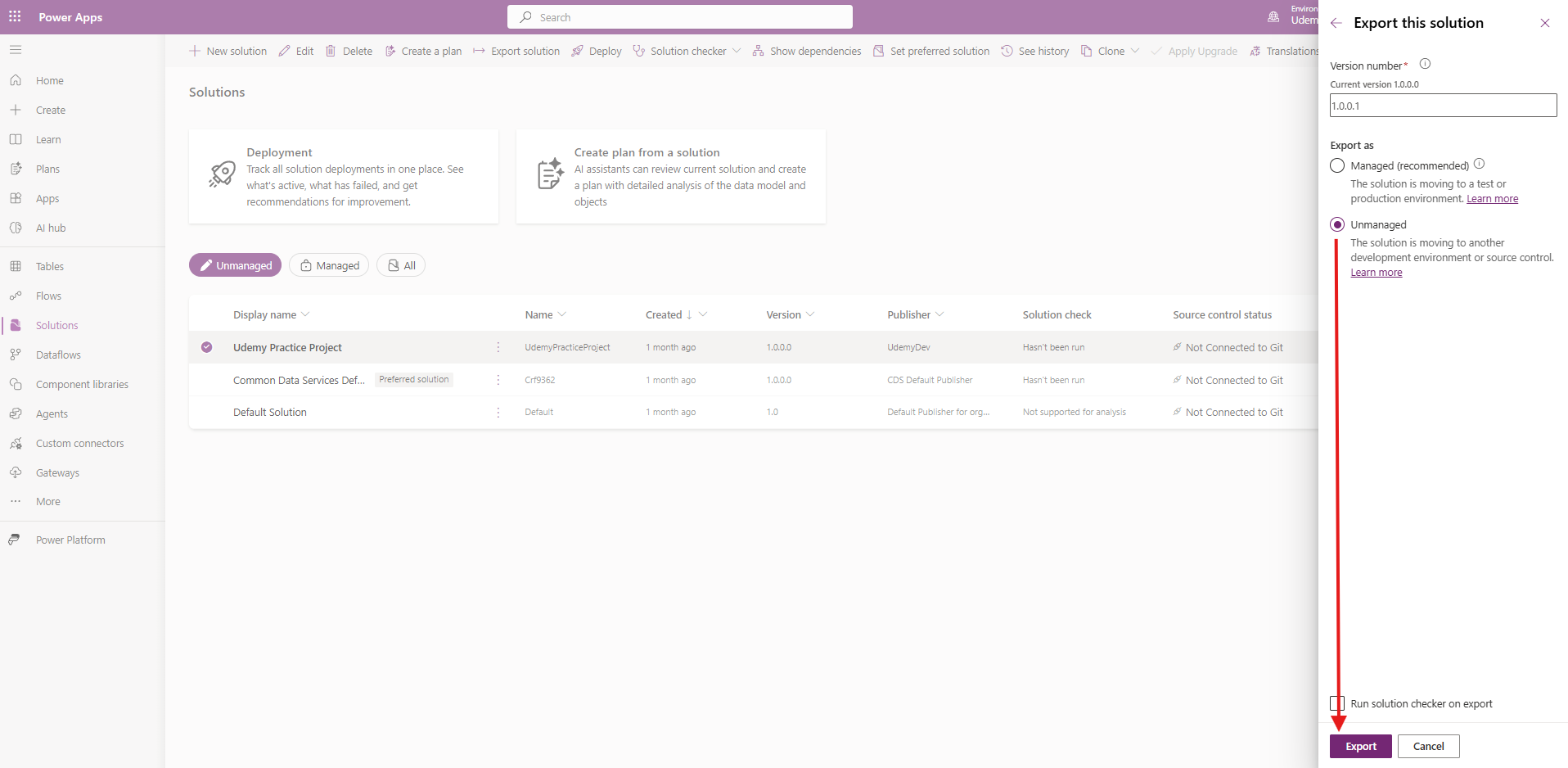
Once the export process is completed click on Download button.
A
.zipfile will be downloaded.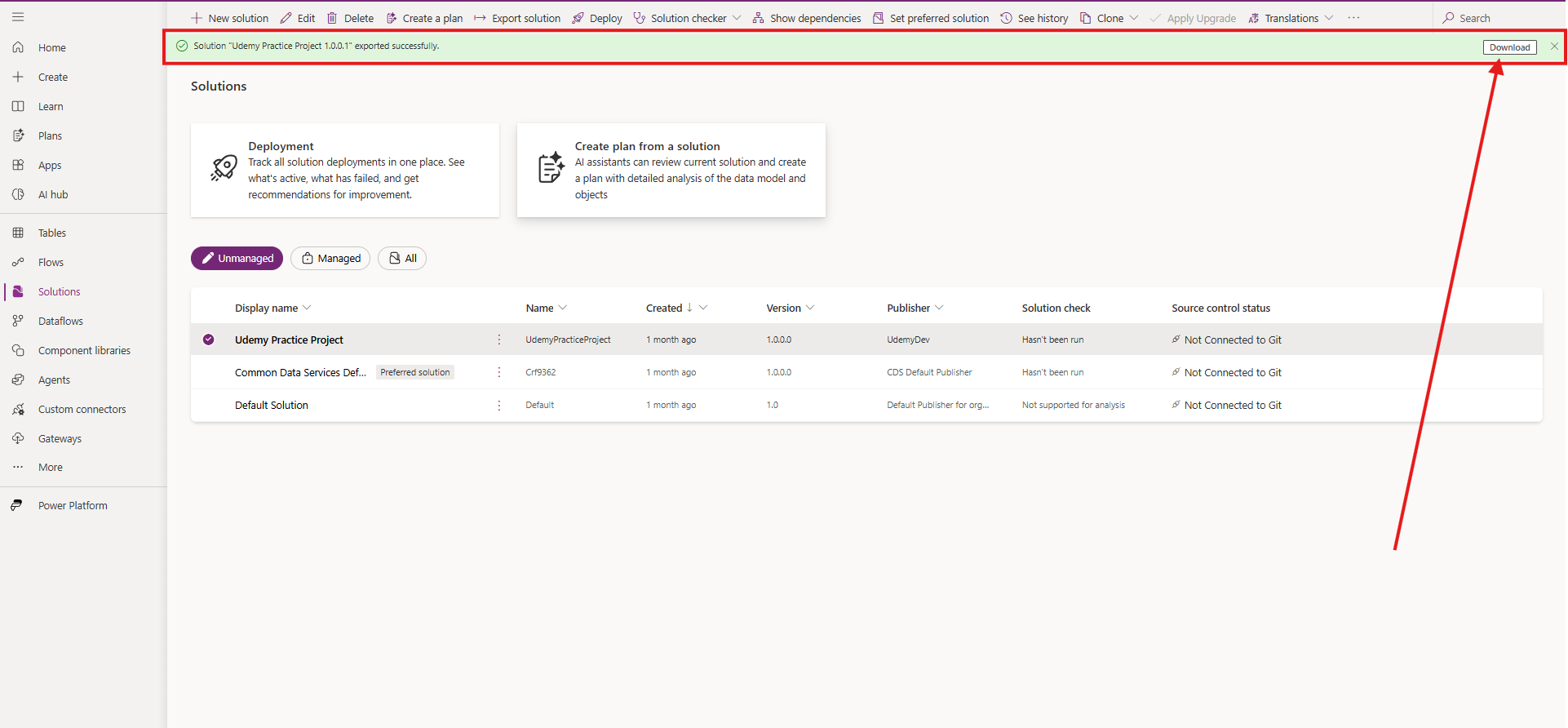
3. Go to the Target Environment
Open Power Apps in the destination environment.

Navigate to Solutions in the left panel.
4. Import the Solution
Click on Import Solution at the top.
Upload the
.zipfile you exported earlier.Review any missing dependencies (if any) and resolve them.
Click Next, then Import.
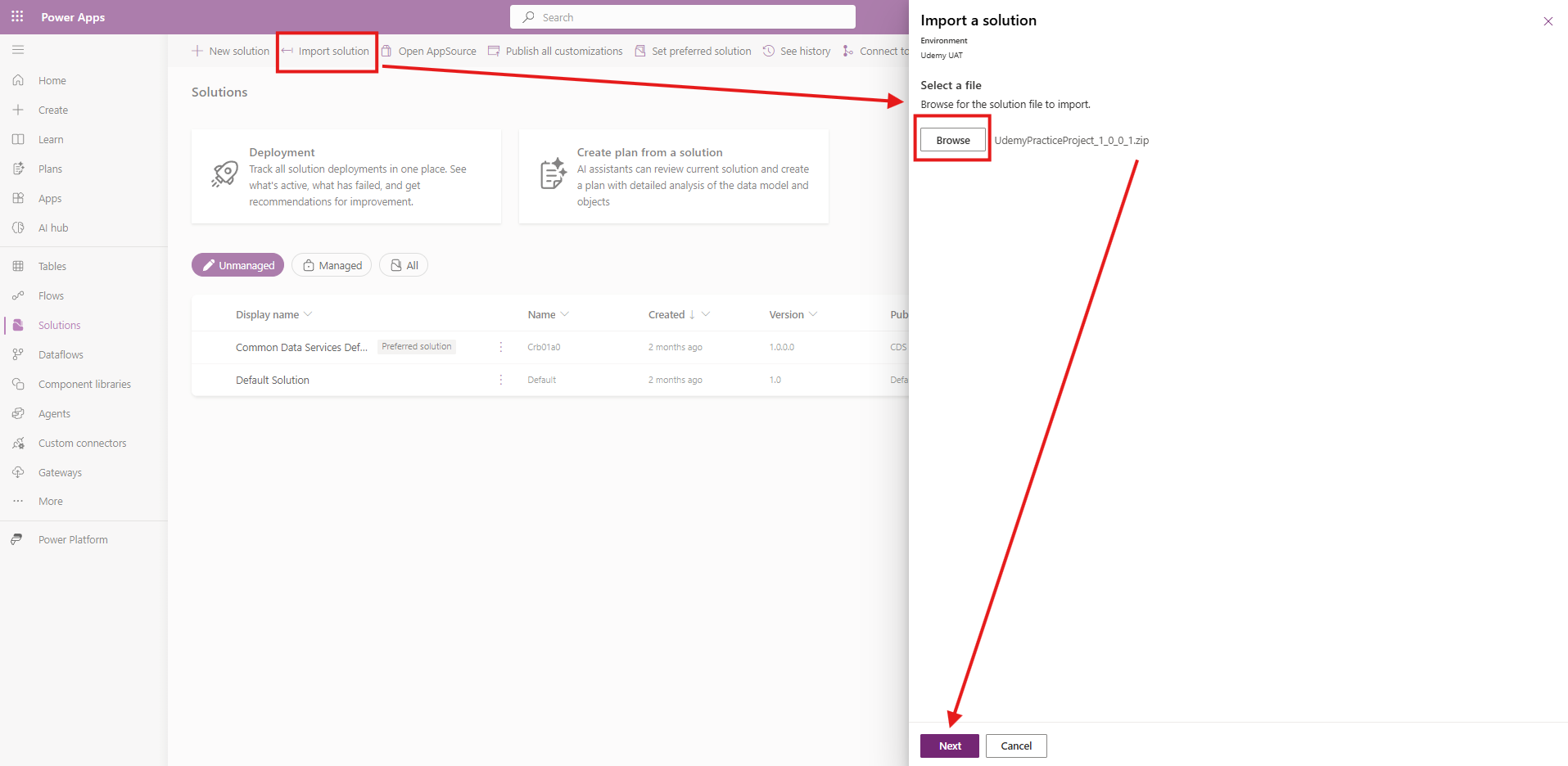
5. Verify the Deployment
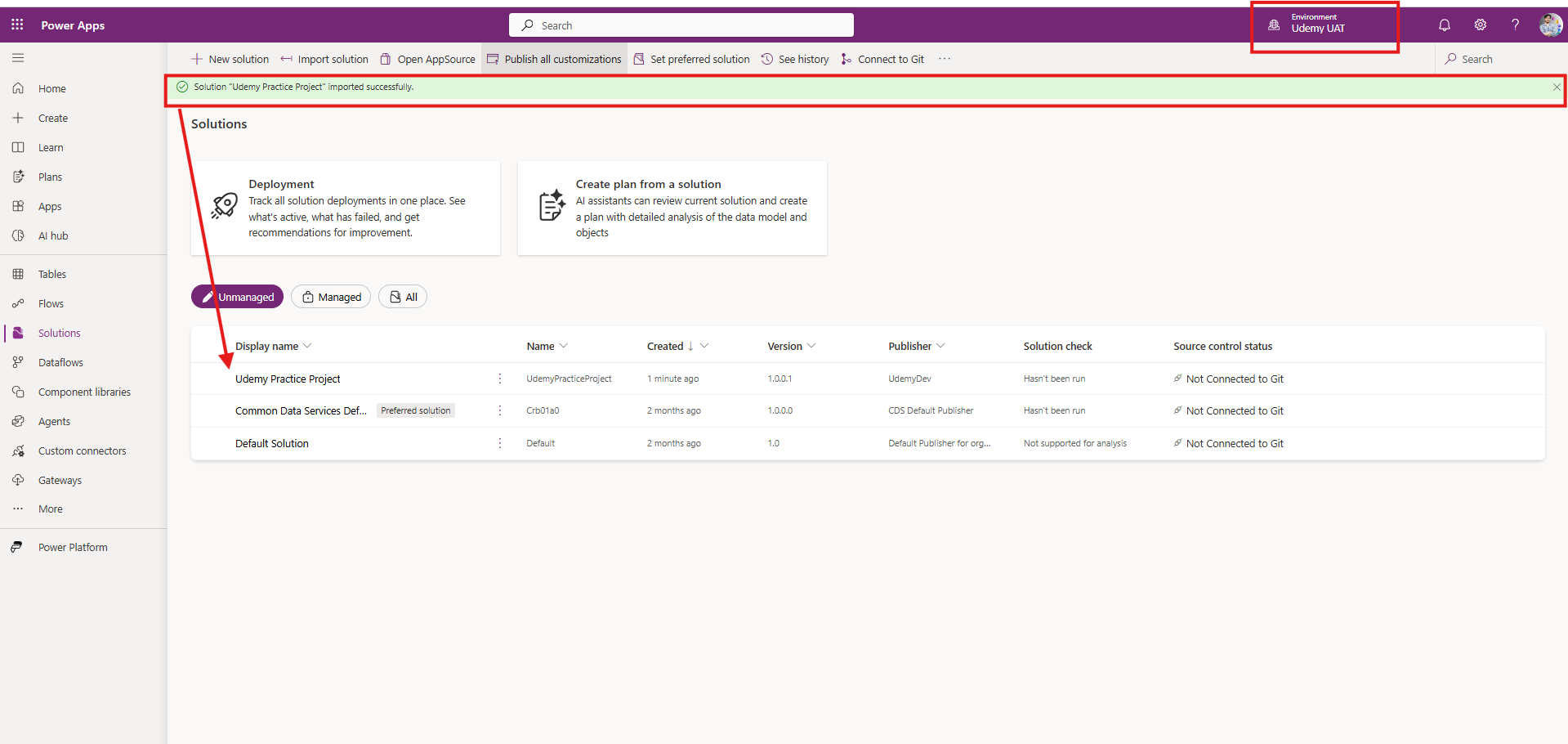
Once the import is complete, check that:
All apps, flows, tables, and other components are present.
Connections are reconfigured if needed.
The solution behaves as expected in the new environment.
Use Pipelines to Automate Solution Deployment
1. Prepare the Solution for Export
Go to Power Apps or Power Automate in the source environment.
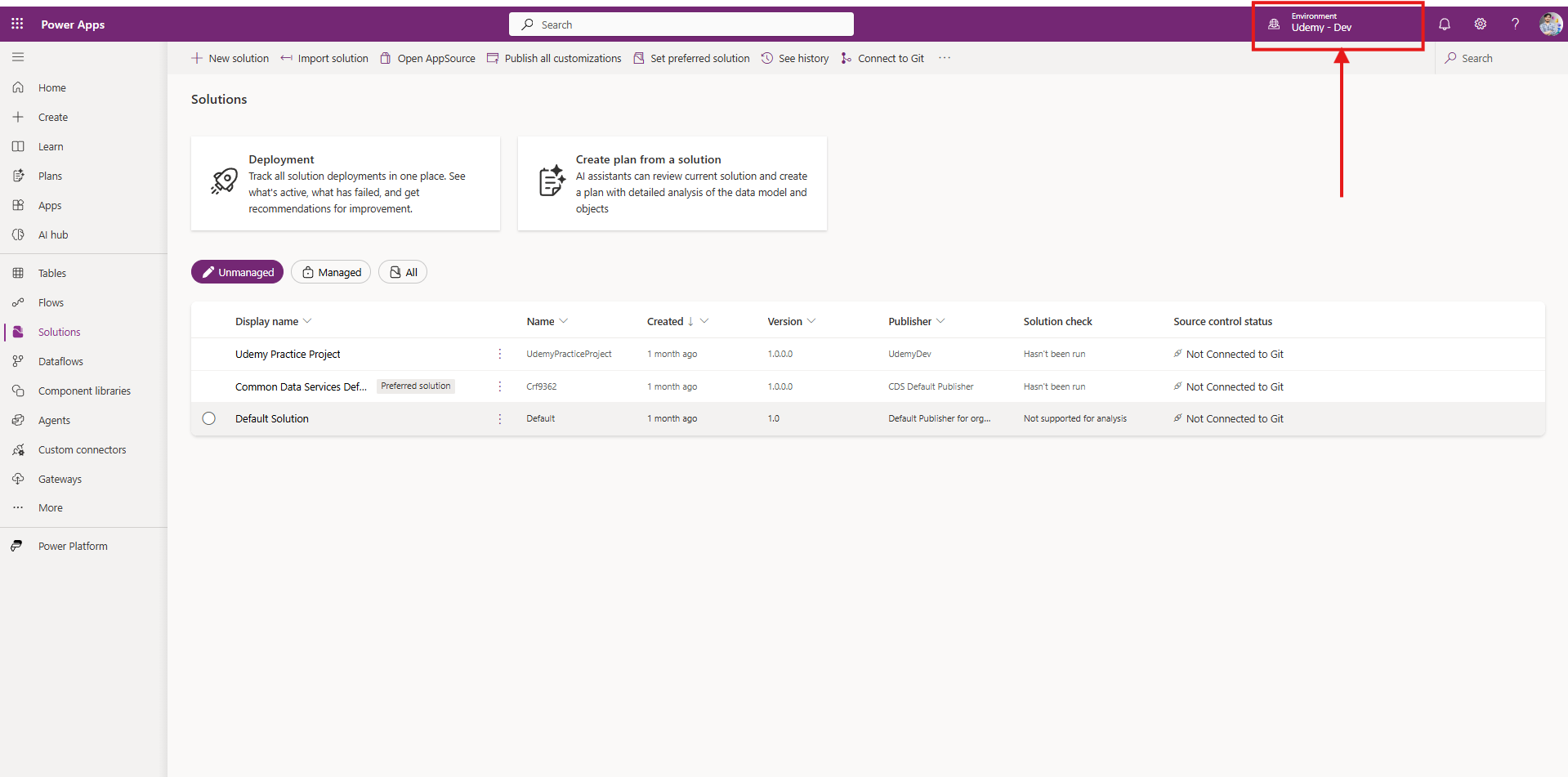
Select Solutions from the left-hand menu.
Choose the solution you want to export.
Make sure all components (apps, flows, tables, etc.) are added and saved.
Click on publish all customization button
2. Deploy the Solution
Click on the ellipsis (…) next to the solution and select Deploy.
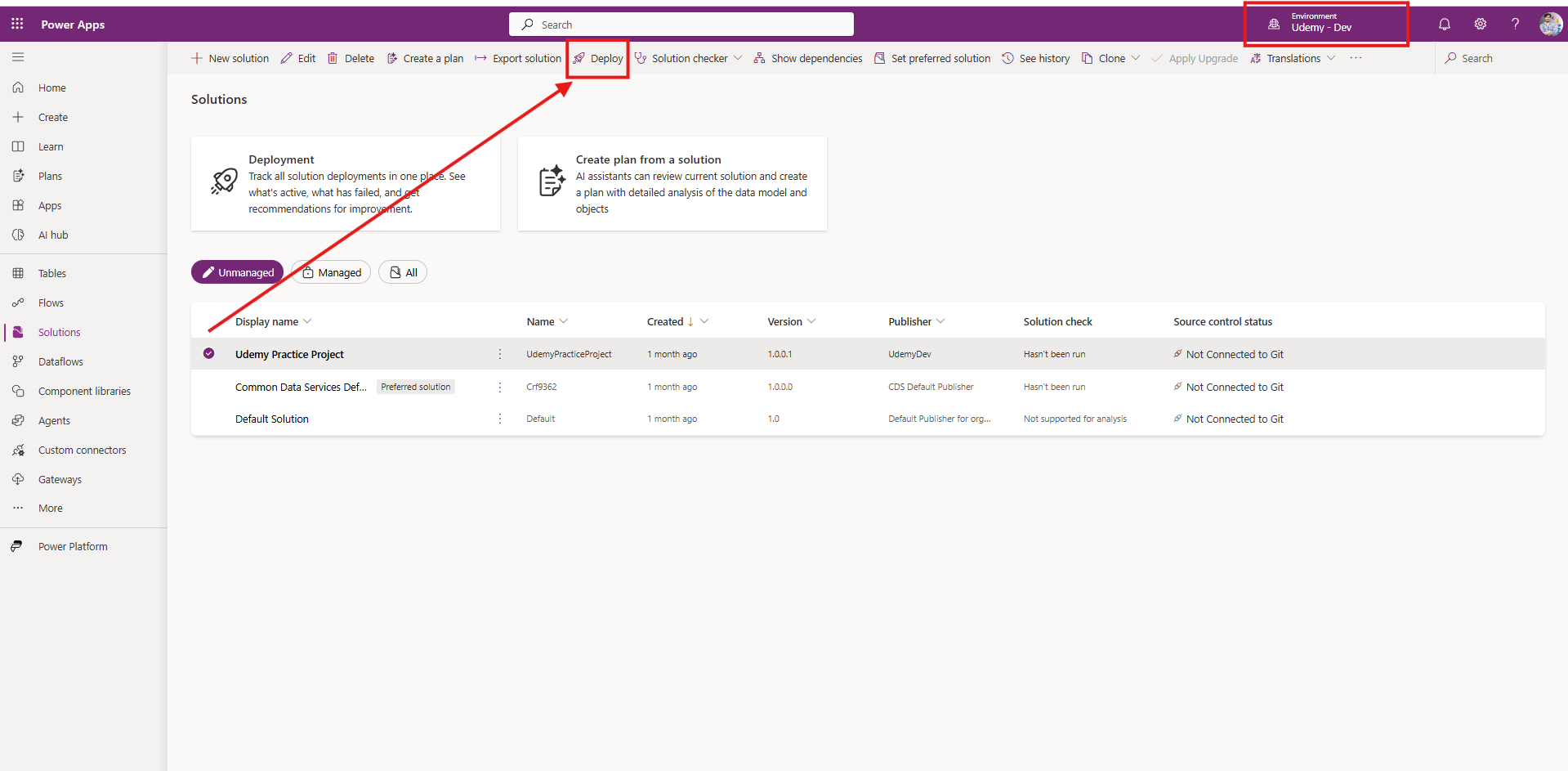
Click on Create Pipeline first then give Name and Description to Pipeline, also select the Target Environment and finally Click Next.
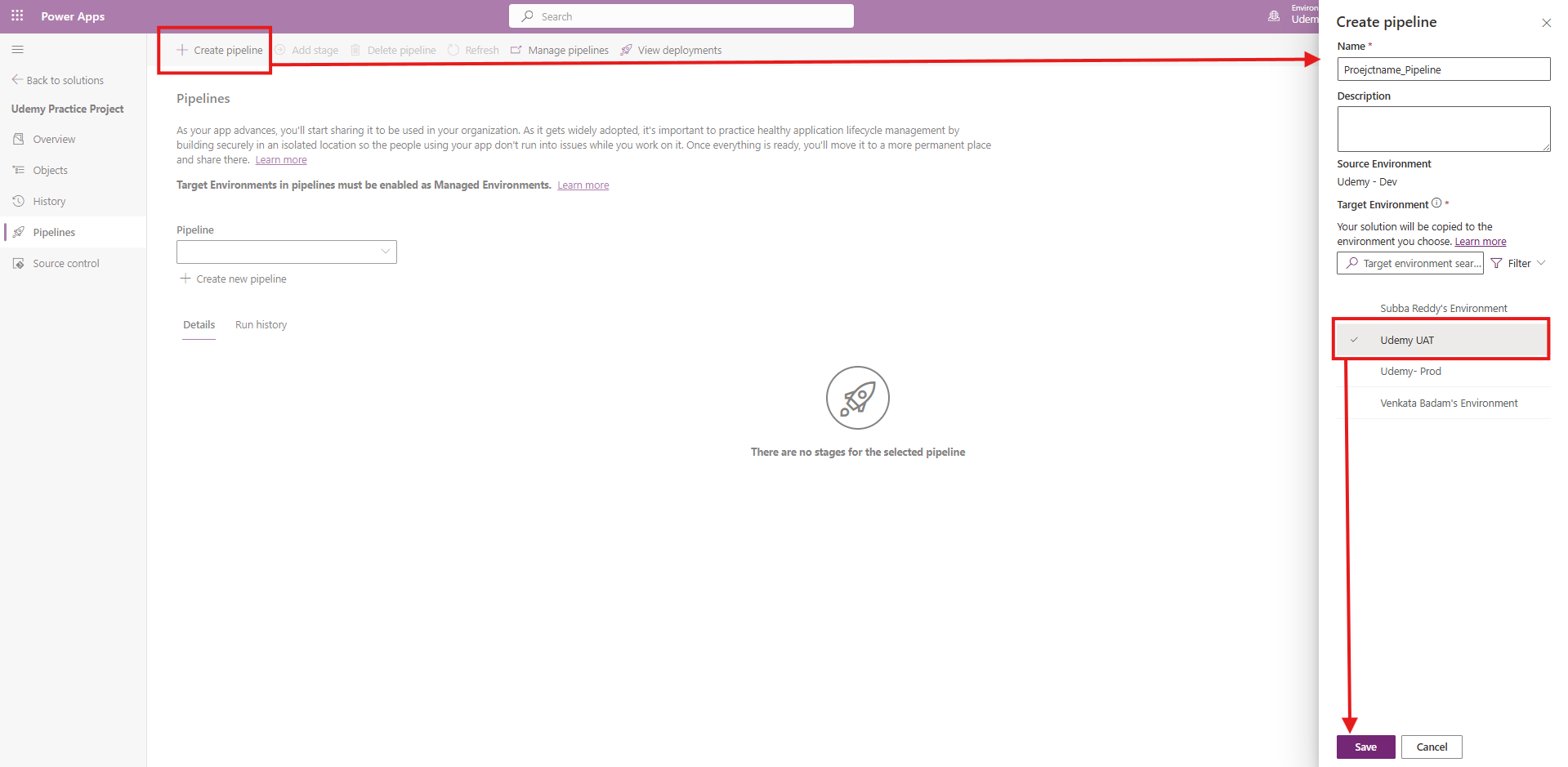
Once Pipeline is Created, click Deploy Here
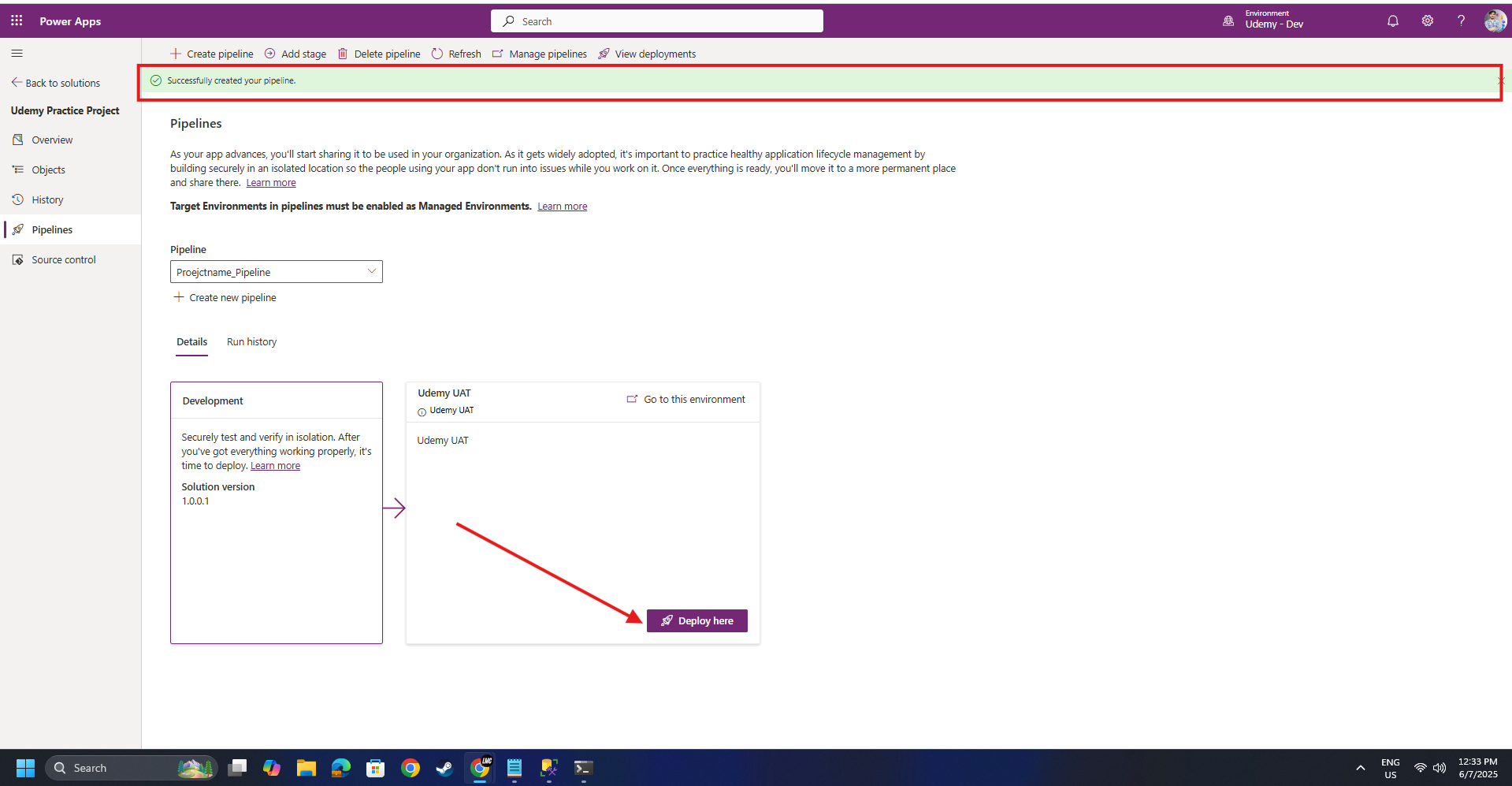
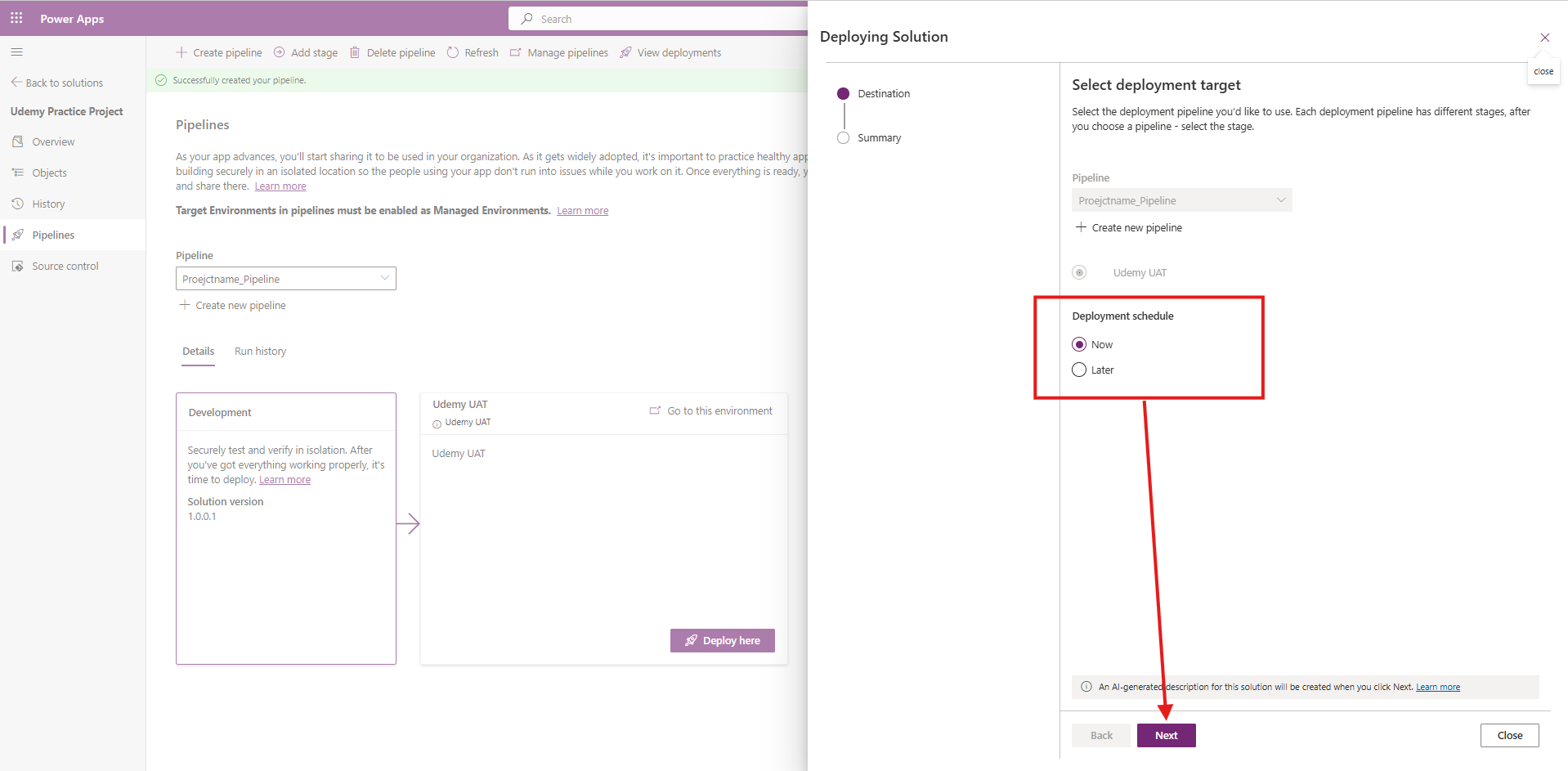
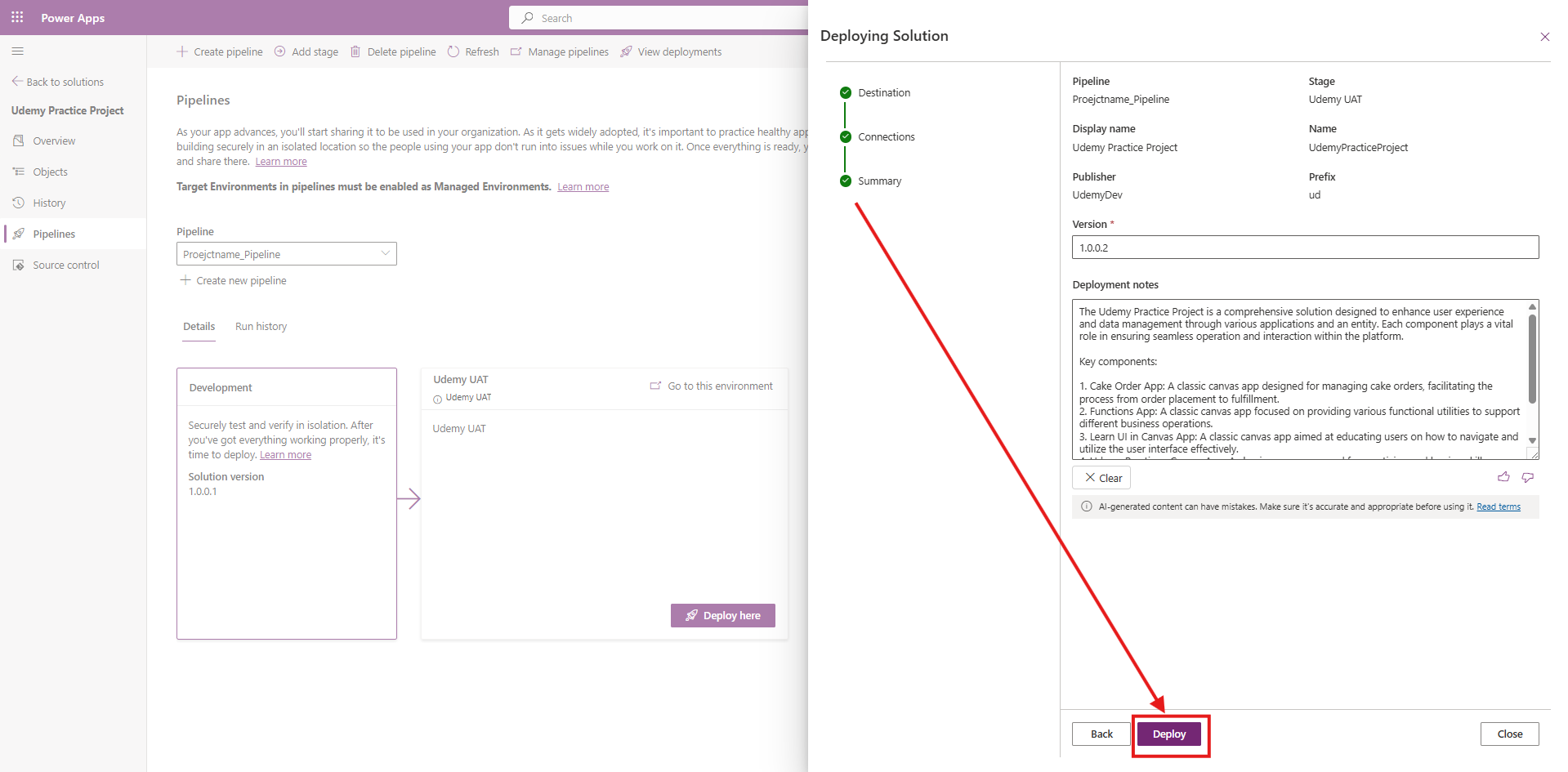
Note the solution that is going to get created in Target Environment is going to be Managed Solution
3. Verify the Deployment
Once the import is complete, check that:
All apps, flows, tables, and other components are present.
Connections are reconfigured if needed.
The solution behaves as expected in the new environment.

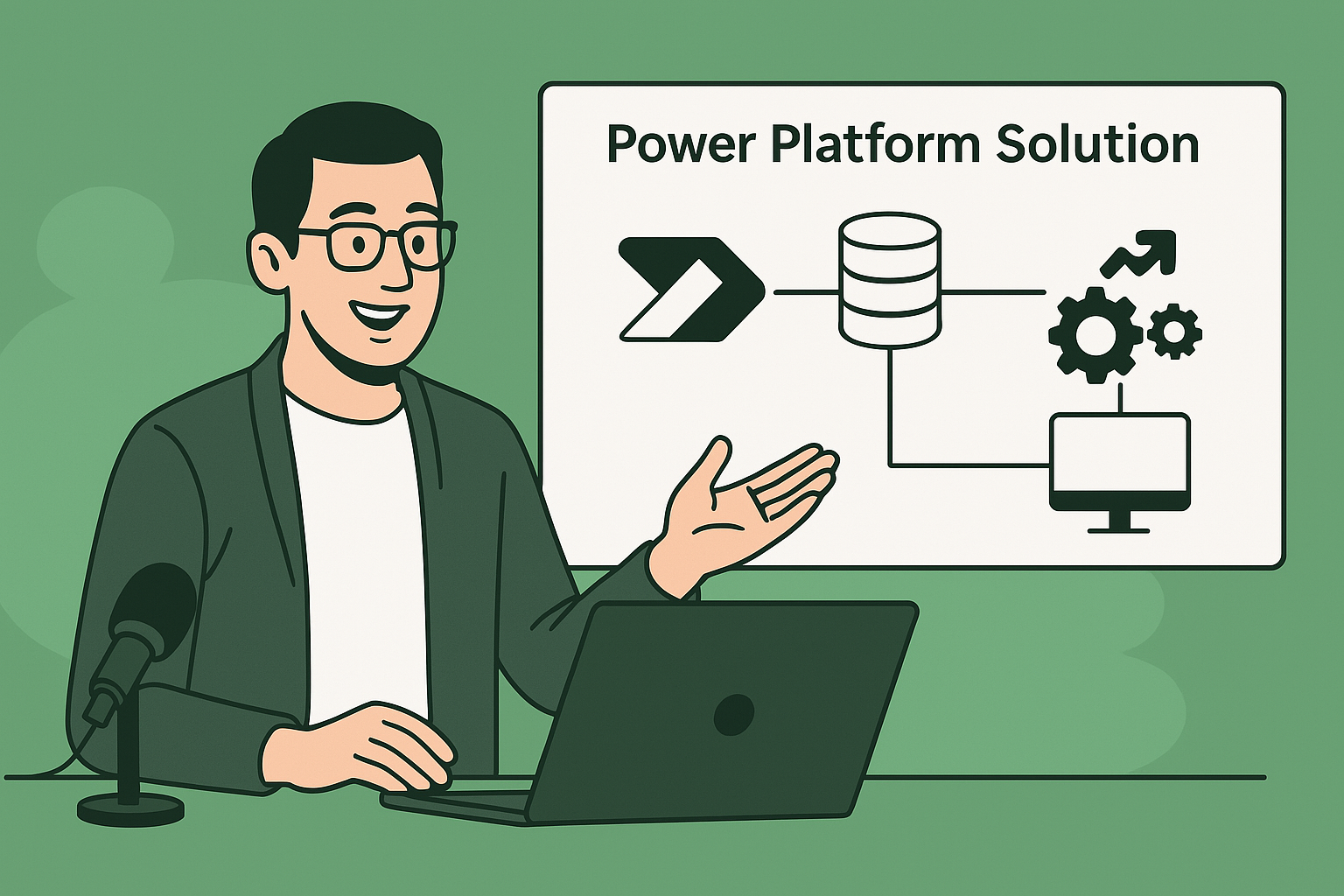

[…] What are Solutions in Power Platform? click here […]
[…] and Solutions for ALM and Project […]